Code Table Maintenance
Administration > Code Table Maintenance
There are two categories of Code Tables:
- Center Tables are usually maintained at the center level.
- Enterprise Tables are utilized by larger organizations consisting of multiple centers to maintain consistency in these tables throughout the centers. Enterprise Tables are generally maintained at the organizational level.
NOTE: User permissions must be granted to maintain Code Tables. Permission can be granted for all tables or individually. Managers at independent centers may have access to all tables, whereas managers at centers that are part of a larger organization may have access to only the Center Tables.
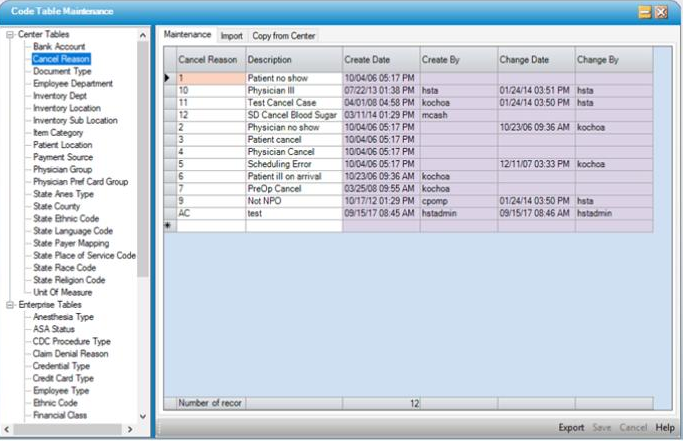
Maintenance
Simply double-click a table listed in the tree view to view, add, delete, and modify records.
Lavender cells are read only, but those that are white can be edited or deleted (if they have not been used).
To add data to the table:
- Go to the first blank line at the bottom of the grid
- Enter data
- Save
To delete data:
- Highlight the entire line
- Select Delete on the keyboard
- Save
NOTE: Only data that has never been used can be deleted, but many tables do provide a Status column with radio dials to activate or inactivate data.
To print the contents of any Code Table:
- Open the table
- Right click on the grid
- Select Print Grid
To export a grid as an excel file:
- Open the table
- Right click on the grid
- Select Export
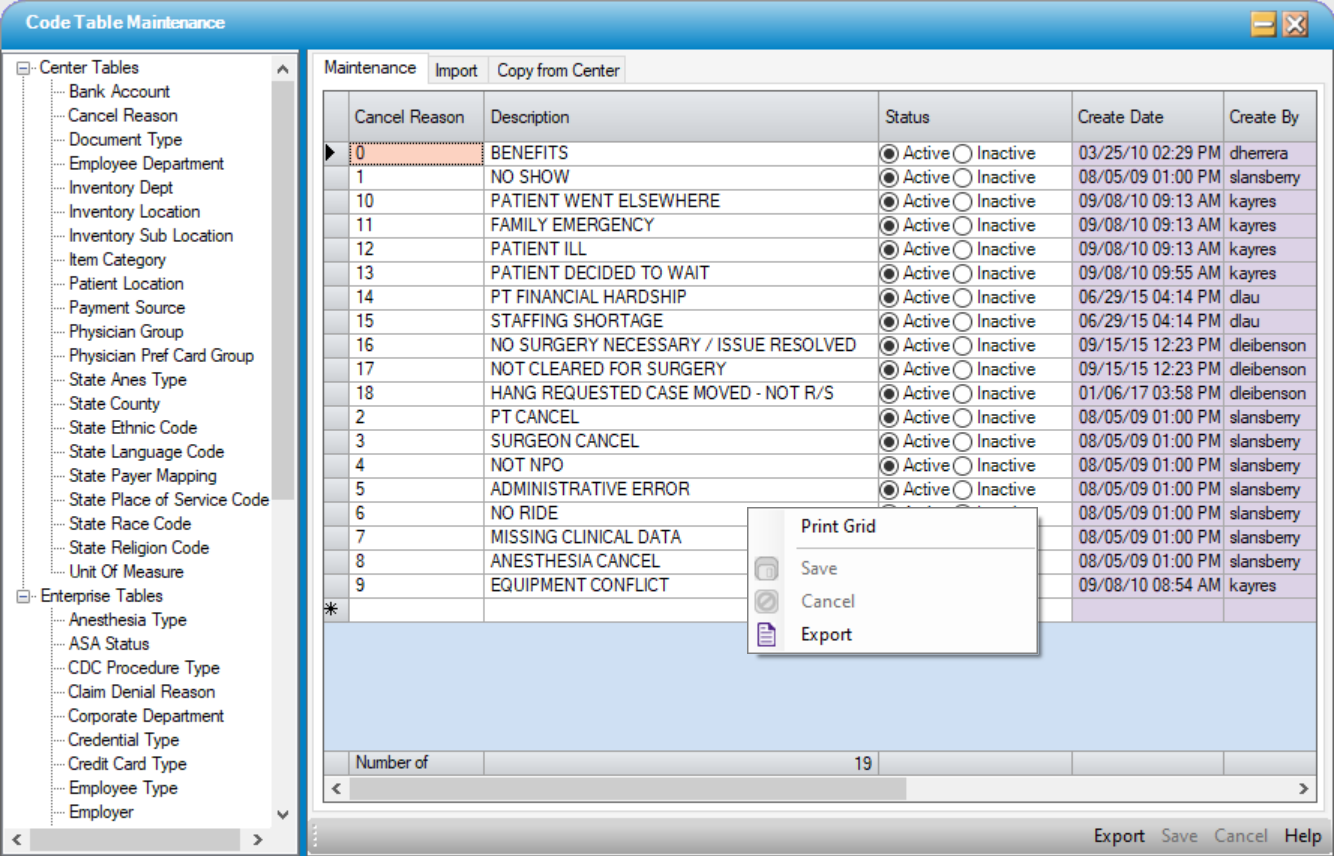
.
Import
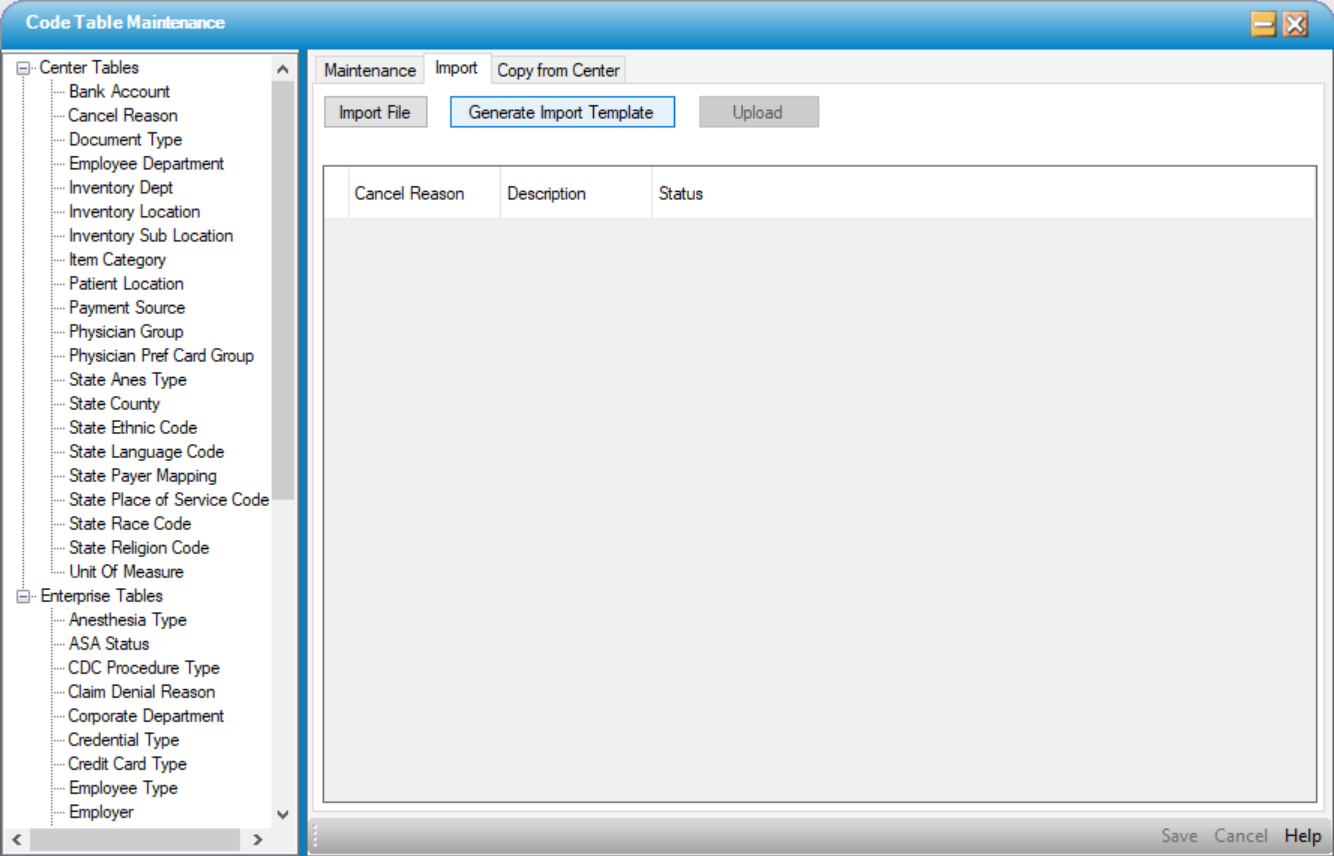
This feature allows users to generate a template in excel format with the necessary columns to import.
- Select the
 function to create the template and save it to the desktop.
function to create the template and save it to the desktop.

- Enter the required data in each column.
- Select the
 function.
function. - Select and import the file that was saved to the desktop and completed.
- If there are errors, a blue alert will indicate that errors exist, and the file will not import. There will be an error ball in the column where the error exists and an explanation in the Error column.
- If a record already exists, this will also be reflected in the Error column.
- If there are no errors, the blue alert will not exist and the Error column will be blank.
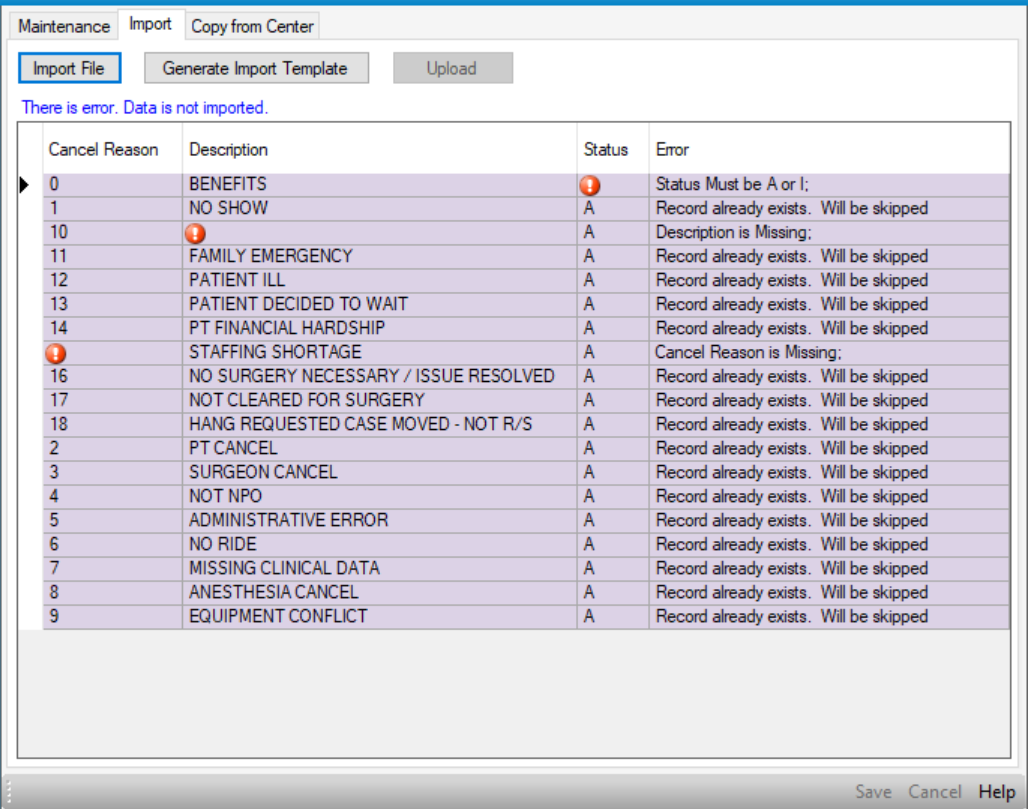
- Select
 . A new alert will indicate how many records were imported.
. A new alert will indicate how many records were imported.
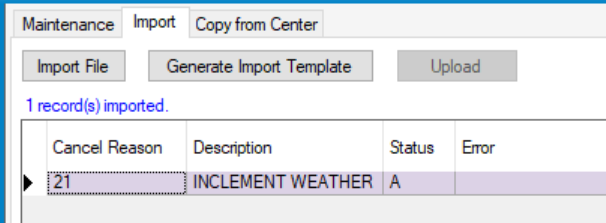
Copy from Center
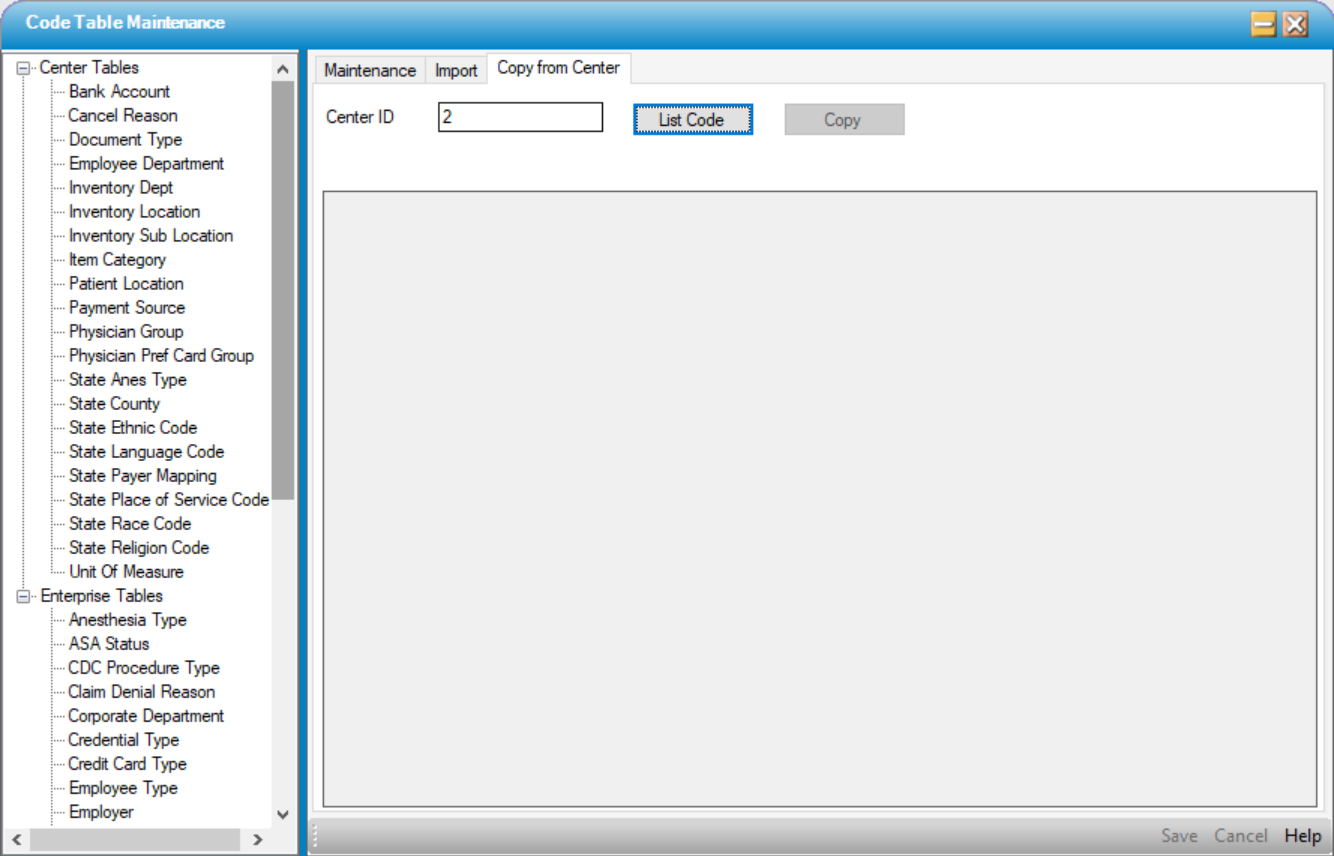
In larger organizations with more than one center on a database, centers may copy Code Tables from other centers.
- Select a Code Table by double clicking on that table in the tree view
- Enter the ID of the center to copy from
- Select

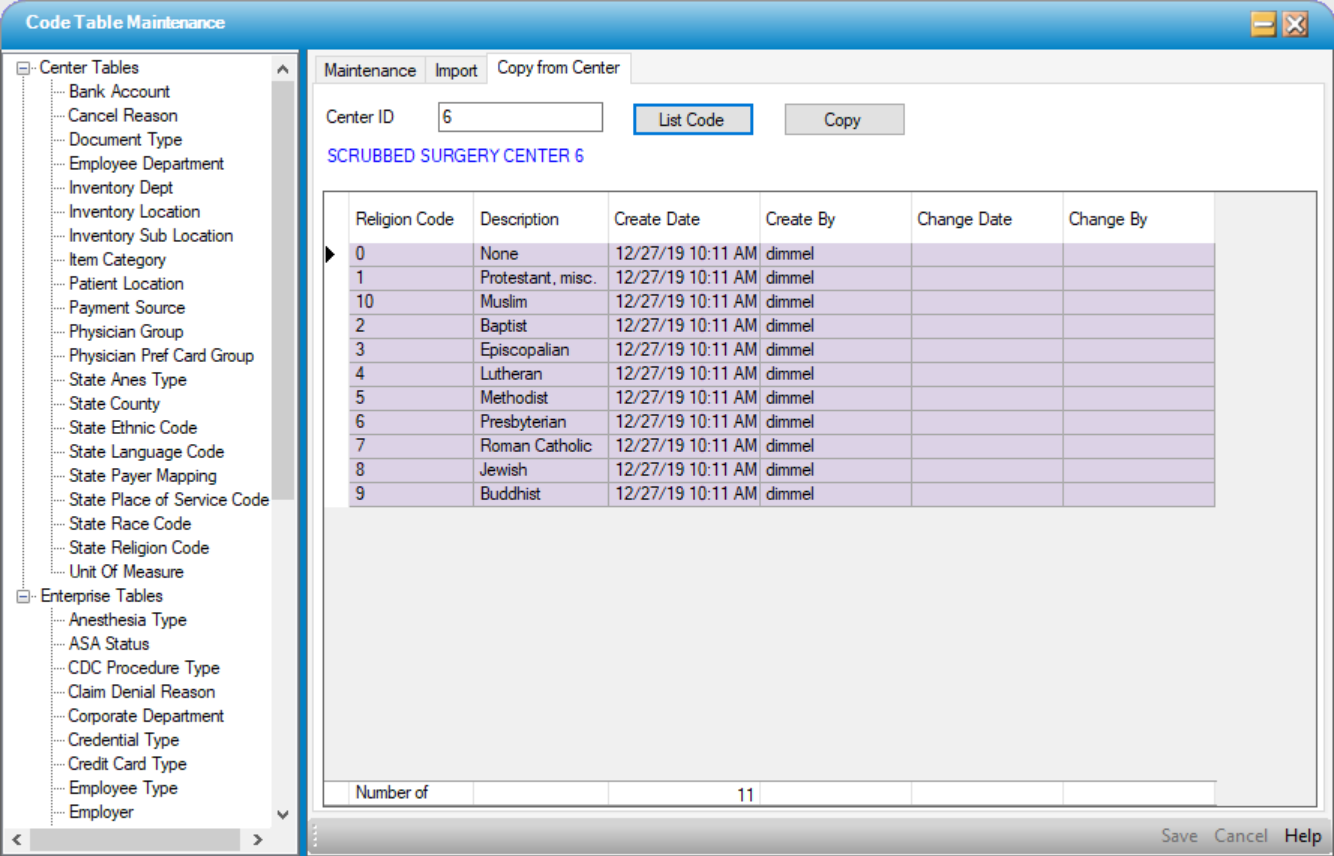
- Select

Just as with the Import function, duplicate codes will be skipped.